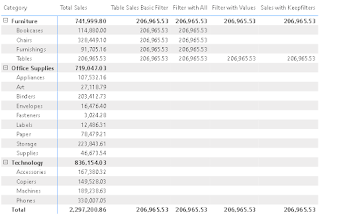Dealing with High Cardinality columns

Are you still struggling with slow reports and a complex data model and you have tried every approach to optimise it? One of the major reason behind your slow reports are high cardinality fields. What is this cardinality now? The simplest definition for it would be the unique values present in a particular column. Do note we are talking about the unique values not distinct values there is a slight difference between these two. Want to learn more about cardinality here is a great article from Arno. If you have a background in data analysis then the term cardinality may not be alien for you. When we talk about optimising the data model then it is always advised to reduce the cardinality as more the unique values available in a particular column more it will take the memory and impacts the performance. In this article, we will focus on a few easy steps to reduce the cardinality of the data model. The very fundamental and the simplest step will be to only include the fields tha...