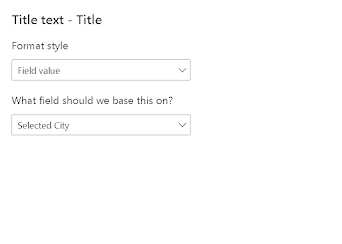Going level beyond with Field Parameters

Field parameters are widely used to change fields or measures dynamically in a visualization. If you are new to field parameters, we have covered the basics of field parameters in one of the earlier blogs. Related Read: Mastering Field Parameters in Power BI Field parameters are a powerful way to let users dynamically switch between different fields (like columns or measures) — no drill-down needed. This hands-on guide walks through how to use field parameters to create flexible visuals, build custom slicers, and improve report interactivity. You'll also learn tips on editing parameters, handling implicit vs. explicit measures, and avoiding common mistakes. In this blog, we will take it to the next level. Before we get started, I am using Sample Superstore as my dummy data. So let's get started, and we are first creating a basic field parameter taking all basic measures - Total Sales, Total Quantity, and Profit. We are dragging this field parameter in a basic table visual. Noth...