Variables in DAX
Variables!!!! doesn't it sounds familiar? It is an integral part of almost every computer programming tool. Also, it plays a significant role in DAX. Let's start from square one if I introduce Var in the DAX statement that means introducing a variable. Generally, you can use variables with different combinations in DAX but there is a mandatory syntax to pass at the end of it i.e. Return where you define what value that DAX should return if the defined condition matches and the alternate result to it.
So let's clear out the ambiguity I will show how the variable works by using them in DAX under different conditions. I am considering Sample Superstore data to test the VAR. The use case is getting the West region Sales. For that, we are defining the Total Sales or Overall Sales by using the Sum of Sales and we will showcase all different regions and their respective sales.
Now, I am looking for West Region Sales. You can achieve the same by using the Calculate and filters (How to use Calculate and Filters?) but let's try to achieve it by Var. We will define a variable called "WestSales" for that.
Now, I am looking to get the percentage of sales for the west region by dividing the west sales by the overall sales. We can do this using basic calculation and dividing but let's explore how can we do the same using Var.
As you can see we defined two variables SalesTotal and West Sales also. Let's take all the sub-categories in the matrix and let's see how much percentage of sales is contributed by West.
Yes, that's how variable functions in DAX but if you can achieve the same result without Var then why should we opt for this? Yes, you can achieve the same without Var but let's consider a scenario where you have to create lots of measures with the same fields. Generally, it occurs when you are trying to create YoY, MoM, and so on.




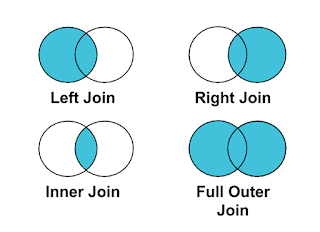

Comments
Post a Comment