Difference between Related and Lookupvalue in Power BI?
You must be aware of the purpose and significance of Vlookup in Excel. But when it comes to Microsoft Power BI there is no Vlookup in it. Power BI provides you Related and Lookupvalue which is quite similar to Vlookup in Excel. If you aren't familiar with the Vlookup kindly refer to our blog.
Let's get started with the purpose of both functions. You will be shocked to know that both of them will give you the same result. Because it follows the same principle of Vlookup i.e. searching for a particular value in a column and returns a value from a different column (different table). In this blog, we will showcase how and when to use related and lookup values. We will be using Sample Superstore data.
The question that comes to my mind is when to use the related functions? So there are certain criteria to be met before creating a column with related. One of the conditions is that both the tables (one where we are creating a column and the other will be from where the value will come from) should have an active relationship between them. When we talk about relationships in Power BI you have to discuss the cardinality of every relationship. In this case, you will require many to one or one to one relationships to make this function work. We are considering the orders table and return table. The idea is to get the return status in the order table.
As you can see we created many to one relationship between both tables and it is an active relationship. We met the basic criteria and now we will create a calculated column with the help of related.
- Result Column Name- Column that contains required value so in our example it will be the returned from returns table
- Search Column Name- Column that contains search value. It will be the Order ID available in the returns table
- Search Value- Value you are looking for in the search column.
- Alternate result- Value you can provide in case you have blanks in the data







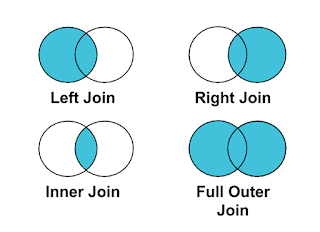

Comments
Post a Comment