Difference between sets and groups in tableau
As a tableau enthusiast, I always see similar questions on the tableau community and in today's blog, we will address that. If you are new to tableau then you must be perplexed about the use of groups and sets in tableau. It troubled me a lot in the beginning and after using tableau for a significant period I realized that it's not that difficult and you can identify the purpose after using it. Let's dwell around it and highlight the differences.
Before highlighting the differences we will understand what is a group in tableau? As the name suggested you can group different members into a particular group without any condition associated with it and it will create a new dimension every time. The definition can be confusing at times so let's dig deep into it by taking a closer look at how a group works in the Tableau public. I am using sample superstore data. Before creating a group let's understand the idea behind it. I am taking the subcategory and we are looking to create different groups based on their usages such as office supplies and technology.
After taking the subcategory in rows you need to select the different categories. To do so you need to hold the CTRL to select multiple subcategories. Once you selected the subcategory either right-click on any of the subcategories or just hover around on the selected subcategory and you will get the option to create a group. You can create different groups based on the usage and you can rename it just by right-clicking on the particular group and you will find the edit alias option where you can rename any group. If you focus on the dimensions you can see every time you create a group it is added to the dimensions.
Let's create an eye-catching visualization with the help of created groups. So we will take the sub-category dimension and sub-category groups that we have created and we are looking to showcase the sales in different subcategories.
You can see in the above-mentioned pictures we are selecting the sub categories which are high on profit and sales. Once you select the subcategories and hover around any one of them you will get an option to create a set as highlighted in the picture. If you select to create sets you will end up in a pop-up where you can see the subcategories which are covered in this set and in this particular condition.
And you have almost created the set and to enhance the quality of your visualization we will do color formatting and we will display all the subcategories which have great profit and sales with green and the rest of all subcategories will be displayed with red.
There's a lot associated with sets. In this blog, I am touching on the basics of sets. I get super thrilled when I use set in any of my visualizations. Tableau users get confused among sets, groups, bins, and parameters. But if you are using tableau regularly then you can easily distinguish the functionality of each one of them.
Thanks for Reading Let's connect on LinkedIn. For more such blogs do follow us.
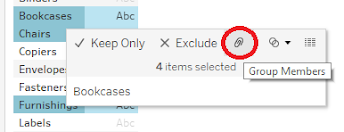










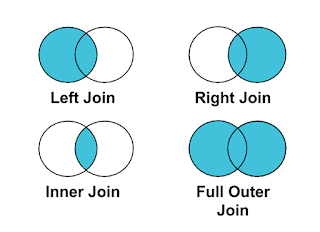

Comments
Post a Comment