Tricks to improve your data visualization
Data visualization is a key element of every business. If your business widely depends on data-driven decision making then data visualization can be the real star of the show. In today's business world data is the key to move forward. But the real challenge for every business is to interpret the data in real-time that's where data visualization comes into play. In my experience, I always prefer to get more intuitive graphs and charts in my dashboard. It will help the higher authorities and stakeholders to connect the dots in datasets and that's why I love data visualization and business intelligence tools.
Basic examples of data visualizations are sunburst charts, heat maps, funnel charts, fever charts, scatter plot graphs, waterfall charts, dual-axis charts, and many more. All these charts look really simple and intuitive but it requires a great effort to create such charts which can be understood by everyone. To make the visualization more meaningful and effective you need to consider the right chart according to the dataset which will highlight the story behind it in the best possible way.
There are gazillions of ways to improve the data visualization which are present on the internet but I would like to highlight only a few of them which proves out to be hefty for me.
- Understanding your audience- As a Business Intelligence analyst, you need to understand that all the charts and metrics are read by the decision-makers and different stakeholders and you can't expect them to understand it if they do not have any background in science. To make them understand the datasets all the visualization needs to be dynamic and intuitive in nature where they can toggle around easily. Some of the graphs aren't easy to interpret such as stacked bar charts for beginners.
- Understanding the requirement of visualization- Getting to know the requirements will give you a better chance to provide a clear interpretation. If you know which metric needs to be presented you won't encumber the charts. The key is to avoid extra information on the charts to get rid of the confusion for the audience.
- Selecting the right charts for the datasets- There can be n number of ways to visualize a certain dataset. Different graphs have different purposes but you must be aware of which graph should be used and where. You can select different charts but you need to select the one which represents the data trend in a much more efficient way. Also, you can select multiple charts to represent a single dataset.
- Providing the label to the visualization- Getting the right visualization is just one aspect but you need to provide some information via labels. Labeling the axis but there are times when you don't need to provide labels if it conveys the same result. There are certain features associated with labels where you can select what needs to be labeled. Also, providing a title to your charts elevates the quality of your visualization.

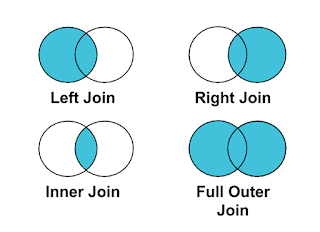

Comments
Post a Comment